Step 1
Select the calendar view, and click on the "File" menu.
Click on "Import and Export...
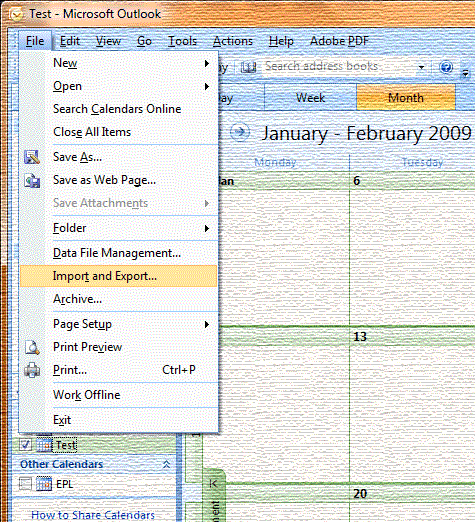
Step 2
Select "Import from another program or file" (if it isn't already).
Click on "Next"
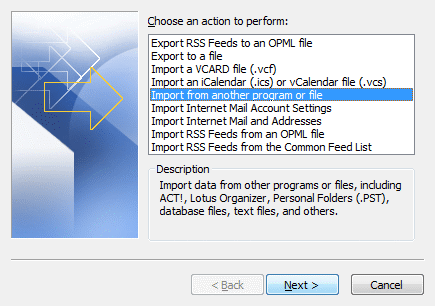
Step 3
Select "Comma Separated Values (Windows)".
Click on "Next"
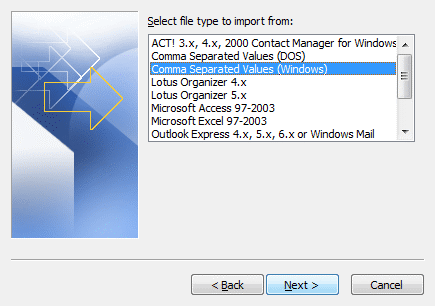
Step 4
Click the "Browse" button and navigate the filesystem to find the calendar file you just downloaded.
Select "Replace duplicates with items imported".
This is useful if you have imported a previous calendar
Click on "Next"
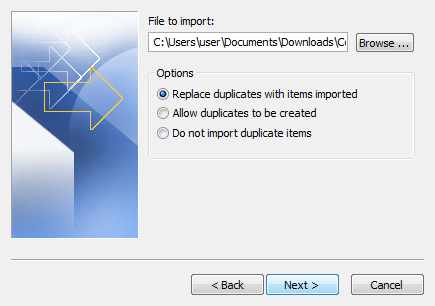
Step 5
Select the calendar into which you want to import (if unsure, choose "Calendar").
Click on "Next"
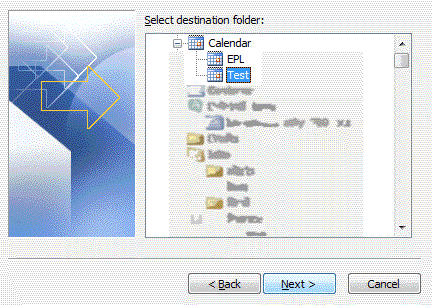
Step 6
Ensure "Import "your file" into..." is ticked (if it isn't already).
Click on "Finish"
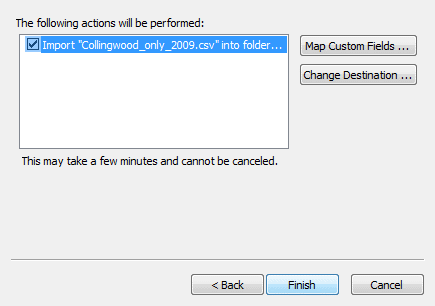
All done
Your calendar should now be popluated with the selections you chose on the fixture web page.
If you can't see them, make sure your calendar is showing dates which fall during the season.
If you need assistance or would like to give feedback, please click here